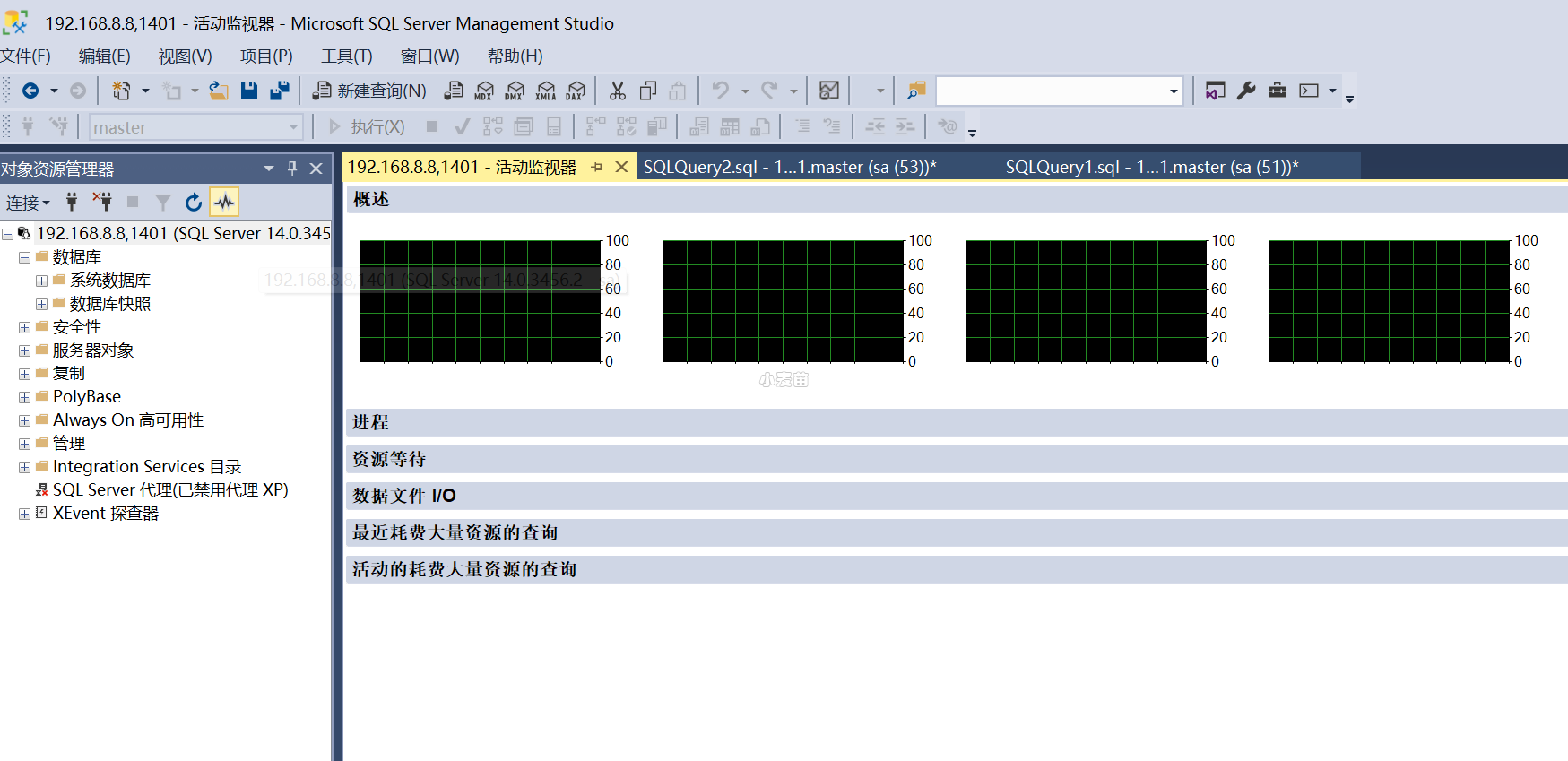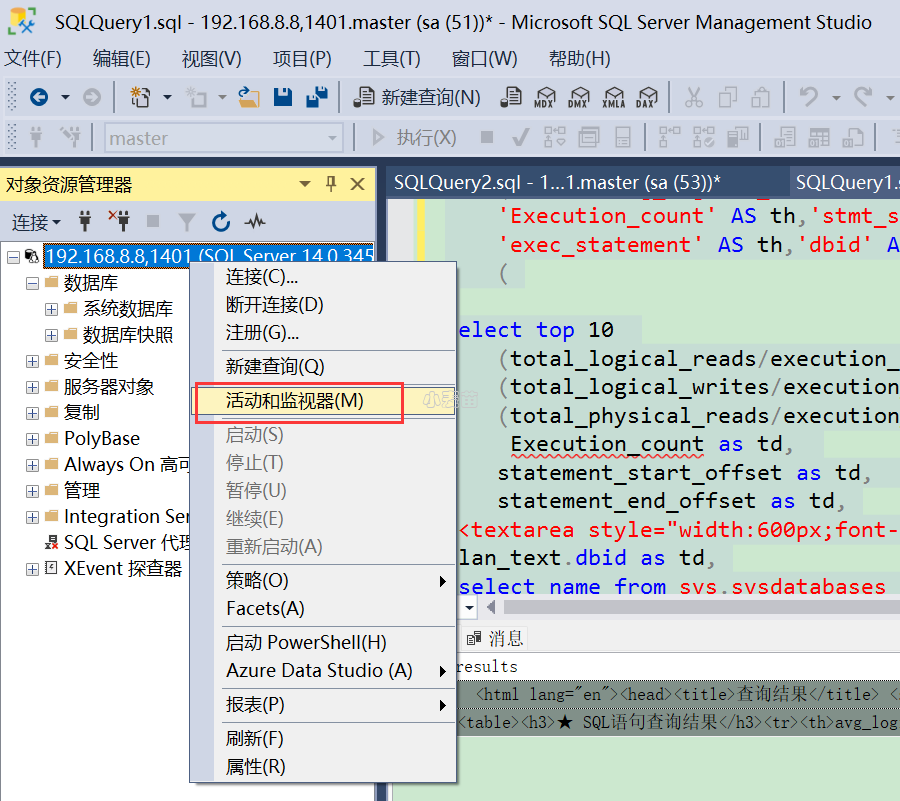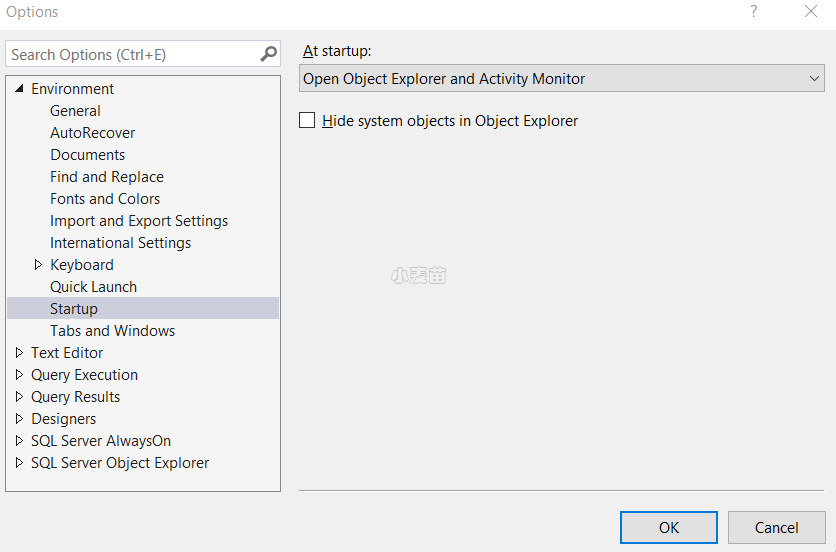合 SQL Server活动监视器
Tags: MSSQLSQL Server优化性能性能监视活动监视器
- 什么是SQL Server活动监视器? (What is SQL Server Activity Monitor?)
- 如何启动活动监视器 (How to start Activity Monitor)
- 工具栏
- 在启动时启动活动监视器和对象资源管理器
- 设置活动监视器刷新间隔
- 活动监视器窗格 (Activity Monitor panes)
- 概述窗格 (The Overview pane)
- 进程窗格 (The Processes pane)
- 资源等待窗格 (The Resource Waits pane)
- 数据文件I / O窗格 (The Data File I/O pane)
- 最近的昂贵查询窗格 (The Recent Expensive Queries pane)
- 使用活动监视器的要求 (Requirements to use Activity Monitor)
- 参考
活动监视器是一个带有以下可展开和折叠的窗格的选项卡式文档窗口:“概述”、“进程”、“资源等待”、“数据文件 I/O”、“最近耗费大量资源的查询”和“耗费大量资源的活动查询”。 展开任何窗格时,活动监视器都将查询实例以获取相关信息。 折叠窗格时,该窗格的所有查询活动都将停止。 可以同时展开一个或多个窗格,以查看实例上不同种类的活动。
什么是SQL Server活动监视器? (What is SQL Server Activity Monitor?)
SQL Server Activity Monitor is a feature in SQL Server Management Studio that displays information about the SQL Server processes and their effect on SQL Server performance
SQL Server活动监视器是SQL Server Management Studio中的一项功能,可显示有关SQL Server进程及其对SQL Server性能的影响的信息
如何启动活动监视器 (How to start Activity Monitor)
There are several ways to start Activity Monitor – in the SQL Server Management Studio toolbar click the activity Monitor icon, use the keyboard shortcut Ctrl+Alt+A, or in Object Explorer right-click the SQL Server instance and select Activity Monitor
有几种启动活动监视器的方法–在SQL Server Management Studio工具栏中单击活动监视器图标,使用键盘快捷键Ctrl + Alt + A,或者在对象资源管理器中右键单击SQL Server实例,然后选择“ 活动监视器”。
One more option is to set Activity Monitor to be opened when SQL Server Management Studio is started
另一种选择是将活动监视器设置为在启动SQL Server Management Studio时打开
- Options选项”。
- Open the Environment | Start Up tab
- 打开环境 启动标签
- Open Object Explorer and Activity Monitor option打开对象资源管理器和活动监视器”选项
On the next SQL Server Management Studio start up, Object Explorer will be shown on the left and Activity Monitor on the right
在下一次启动SQL Server Management Studio时,对象资源管理器将显示在左侧,活动监视器将显示在右侧。
Activity Monitor is a SQL Server Management Studio feature that tracks some of the most important metrics that affect performance. It shows the metrics in real time, without the out-of-the-box solution to save them for later analysis. Filtering by a specific database/parameter is easy, but excluding a specific value is not possible. Monitoring additional metrics is also not possible. Due to its limited set of features and monitored metrics, it’s not recommended for in-depth performance monitoring
活动监视器是SQL Server Management Studio的一项功能,可跟踪一些影响性能的最重要的指标。 它实时显示指标,而无需开箱即用的解决方案来保存它们以供以后分析。 通过特定的数据库/参数进行过滤很容易,但是不可能排除特定的值。 也无法监视其他指标。 由于功能和受监视的指标集有限,因此不建议对其进行深入的性能监视
工具栏
在标准工具栏上,选择“活动监视器”图标。 该图标位于中间,就在“撤消/重做”按钮的右边。 
如果尚未连接到想要监视的 SQL Server 的实例,请完成“连接到服务器”对话框。
在启动时启动活动监视器和对象资源管理器
- 从 “工具” 菜单中,选择 “选项” 。
- 在“选项”对话框中,展开“环境”,再选择“启动”。
- 在“启动时”下拉列表中,选择“打开对象资源管理器和活动监视器”。
- 选择“确定” 。
设置活动监视器刷新间隔
- 打开活动监视器。
- 右键单击“概述”,选择“刷新间隔”,然后选择活动监视器获取新实例信息所用的间隔。
活动监视器窗格 (Activity Monitor panes)
Activity Monitor consists of several panes – Overview, Processes, Resource Waits, Data File I/O, and Recent Expensive Queries. Panes can be expanded and collapsed. The activities are queried only when the specific pane is expanded
活动监视器由几个窗格组成- 概述,流程,资源等待,数据文件I / O和最近的昂贵查询 。 窗格可以展开和折叠。 仅在展开特定窗格时才查询活动
“Activity Monitor runs queries on the monitored instance to obtain information for the Activity Monitor display panes. When the refresh interval is set to less than 10 seconds, the time that is used to run these queries can affect server performance” [1]
“活动监视器在受监视的实例上运行查询,以获取活动监视器显示窗格的信息。 当刷新间隔设置为小于10秒时,用于运行这些查询的时间可能会影响服务器性能” [1]
概述窗格 (The Overview pane)
The Overview pane contains the graphs for the most important SQL Server instance information. The context menu contains the Refresh interval option that can be set to a predefined value from 1 second to 1 hour
概述窗格包含最重要SQL Server实例信息的图。 上下文菜单包含“ 刷新间隔”选项,可以将其设置为从1秒到1小时的预定义值
% Processor Time – is the percentage of time the processors spend to execute threads that are not idle
%Processor Time –是处理器用于执行非空闲线程的时间百分比
Waiting Tasks – is the number of tasks that are waiting for processor, I/O, or memory to be released so the tasks can be processed
等待任务 –是等待处理器,I / O或内存被释放以便可以处理任务的任务数
Database I/O – is the data transfer rate in MB/s from memory to disk, disk to memory, or disk to disk
数据库I / O –是从内存到磁盘,从磁盘到内存或从磁盘到磁盘的数据传输速率,以MB / s为单位